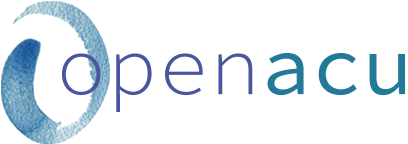
info@openacu.net
FAQs: Setting up your online intake forms
Alexa | alexa@openacu.net
Open ACU’s electronic health records (EHR) component includes a great feature to help you quickly onboard new patients: online intake forms. Online intake forms help prepare new patients for their first visit at your clinic, and help you easily obtain the crucial information you need to get started with an acupuncture treatment plan.
To make the most of this feature, read on for frequently asked questions about setting up your online intake forms.
1. Can I automatically send intake forms to new patients?
Yes! When you enable the Send Intake feature, Open ACU will automatically create an intake form when a new patient creates their account. A link to the form will be emailed directly to the patient. We recommend enabling this feature, because it increases the likelihood that a new patient will complete their form before their first visit, and reduces the need for you to manually send the form. You can enable this feature on the top of the Intake Settings page.
2. What if I’d rather not automatically send intake forms?
If you prefer not to automatically send intake forms, you can send them manually from the patient’s profile page. Just click Create Form in the intake section, and check the the box if you want to send it to them via email.
3. What if a patient doesn’t have email or internet access?
No problem! They can still fill out a form electronically when they come to the clinic. We recommend having a dedicated laptop computer or tablet for this purpose. On their patient profile page, in the Intake section, just click Go to form—this will open their intake form in a new window, which they can them complete.
4. What if I need to resend a form?
You can easily do this from their patient profile page, in the Intake section. Just click the Resend Form button.
5. How do I create my intake forms?
Intake forms are fully customizable in Open ACU. You’ll create your forms on the Intake Settings page. You can find full instructions for creating your forms in our Intake Form Settings help article.
6. What should I include in the Intake Terms section?
This is where you’ll include anything you want a patient to agree to before proceeding with the health history questionnaire. This can include financial policies, privacy notices, consent to treat, and anything else you want your new patients to be aware of. A patient must sign electronically to agree to the terms before proceeding to the health history questionnaire.
7. How should I organize my intake questions?
You’ll organize your questionnaire into Groups and individual Questions. You can add as many Groups and Questions as you like. You can find full instructions for organizing your intake questionnaires in our Editing Intake Questionnaires help article.
8. Can I have a combination of answer types?
Yes! Open ACU allows you to determine the type of answer you’d like for each question: it can be a blank form for short or long text, checkboxes or radio buttons, or numbers.
9. Can I make some questions required?
Absolutely. Just click the Required checkbox when creating the question. One tip on required questions: if you make a question with checkbox answers a required question, be sure to include a None of the Above option.
10. How do I know if a patient has completed their form?
Once the form is complete, a yellow paperclip icon will appear on the schedule next to their name. You can also check their Patient Profile page.
11. How do I view completed forms?
Completed forms can be viewed on the Patient Profile page, on the right hand side. Forms can only be viewed by users with practitioner level permission.
12. My clinic offers multiple services. Can we create multiple intake forms?
Yes! You can create as many Intake Policies and Intake Questionnaires as you like, and designate which will automatically be sent to new patients. Pro tip: If you offer multiple services, we recommend designating a standard questionnaire and set of policies to be automatically sent to all new patients, then manually sending service-specific questionnaires, based on which service(s) the patient will be receiving.
13. Any other pro tips?
Some of our clinics will create a question in a way to reinforce a clinic policy they want to make sure patients are aware of. For example, if you want to reiterate your late cancellation policy, you can create a question which describes the policy, have a checkbox response that says I Agree, and make it a required question. Patients will have to check a box indicating that they agree to the policy before completing their form.
Complete instructions for intake forms can be found in the Open ACU Help section.
Open ACU’s online intake forms help ensure a successful first visit by preparing both patient and practitioner. And they eliminate paper charts and streamline your practice, so you can focus on the patient in front of you.
To learn more about Open ACU or schedule a demo, please contact us! We’d love to show you around.