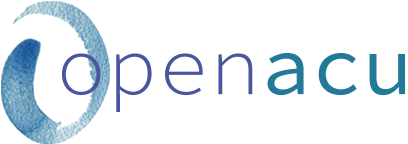
info@openacu.net
Feature Spotlight: the Notepad icon
Alexa | alexa@openacu.net
In this article we’re highlighting one of Open ACU’s small but mighty features: the humble Notepad icon.
One of Open ACU’s original features, the Notepad icon was conceived as a way to facilitate communication for clinics with multiple admin users. If there’s something you need to communicate about a patient to everyone on your team, the Notepad icon will alert everyone. It’s a deceptively simple yet powerfully effective tool.
What is the Notepad icon?
When you save a note into the Notes section on the Patient Profile page, the Notepad icon will appear next to the patient’s name on the schedule. To read the Note, simply mouse over the icon. When a Note is no longer relevant, simply delete it from the Patient Profile page.
Here are some creative ways we’ve seen clinics use the Notepad icon:
Special payment arrangements
If you have a patient paying a discounted or special rate, the Notepad icon is the perfect way to notify any staff who are collecting payments. This eliminates awkward moments of a patient having to explain that they get a discount.
Example: If you all a patient to pay $20 every time, write “Pays $20 per treatment” in the Notes section on their Patient Profile Page.
Alerts about time-sensitive issues
Did a patient’s special order of herbs arrive? Or maybe they have a superbill ready for pickup? Record it on the Notepad icon to take care of time-sensitive issues quickly and efficiently. Once the issue is resolved, simply delete the Note.
Example: If a patient’s monthly superbill is completed and ready for them, write “January superbill ready” in the Notes section on their Patient Profile Page. Once you’ve given the patient their superbill, simply delete the Note.
A heads-up if a patient needs extra time or attention
Sometimes a patient will need assistance getting ready for their treatment. Or maybe you’re okay with them cancelling at the last minute because they’re a caretaker for a sick family member. You can record this on the Notepad icon so everyone on your team is aware that this patient needs extra care.
Example: If you allow a patient to late cancel or no show without a penalty due to job or family responsibilities, write “No charge for late cancellations” in the Notes section on their Patient Profile Page.
Nicknames and correct name pronunciation
When you make the effort to pronounce someone’s name correctly, or use their preferred name or nickname, it goes a long way to making them feel welcome and cared for. The Notepad icon is the perfect way to ensure you call a patient by the right name, every time.
Example: If a patient’s name is James but they go by JJ, write “Goes by JJ” in the Notes section on their Patient Profile Page.
Patient preferences and reminders
Some patients may only want to see a certain practitioner. Others might always forget to silence their cell phone. Any little details that will make the patient experience better for everyone can be recorded on the Notepad icon.
Example: If a patient has a history of having their cell phone go off loudly during a treatment, write “Remind JJ to silence his phone” in the Notes section on their Patient Profile Page.
Just for fun!
The notes on the Notepad icon don’t have to be all serious, all the time. You can also use it to communicate a lighthearted or friendly message you want to pass along to a patient. Maybe a patient brought you fresh vegetables from their garden and you want to say thanks, or they haven’t been to the clinic in a while, but they’re coming in on your day off. A simple “Tell JJ thanks for the zucchini!” or “Tell JJ Alexa says hi!” is an easy way to show your appreciation and care.
What about treatment-specific notes?
If a Note is related to a patient’s medical treatment or health history, it should be shared as a Private Note. A Private Note is only visible to users with Practitioner level permission, and appears on the EHR and not the schedule.
Private Notes are entered in the same place - on the Patient Profile page - and to make a note private, simply enter an exclamation point (!) before the Note.
The Private Note is a great way to communicate to every practitioner on your team, when you need to convey information related to patient care. Examples include:
“Avoid needling points on the head”
“Patient wants to rest for 15 minutes max”
A Private Note helps ensure consistent delivery of care, even with multiple practitioners treating the same patient.
Bottom line
What began as a virtual “sticky note” has evolved into a simple but powerful tool for improving communication, ensuring consistency, and providing attention to detail that patients appreciate. It’s an essential feature that so many clinics rely on - so try it out for yourself!
To learn more about Open ACU or schedule a demo, please contact us! We’d love to show you around.